Expense Claims
Spendesk
Spendesk is our go to tool for management and reimbursement of all kinds of business expenses (e.g. parking and travel).
You can use your browser, but using the app for your phone could be more convenient.
Banking Details
Before you start using the tool, please make sure that all your info is correct, in particular your banking details. For security reasons, once added to your profile, your bank information can only be changed by your Account Owner.
- Click on your Avatar in the top right hand corner
- Click on My Profile > Your Bank Info
- Fill in your information
Request a reimbursement
While requesting a reimbursement, make sure you fill in the Cost Center and Expense Category correctly. In general you want to use Operations for cost center. When in doubt, please contact the Operations Team.
- Submit your expense claim
- Head over to the Requests tab
- Click on New Request > Request a reimbursement.
- Upload your receipt. Make sure the receipt is readable and contains a proof of the due amount. Without it we can’t approve the expense.
- Fill in all expense information
- Finally, click on Confirm my Expense
Your expense claims should now be displayed as Pending under the Requests tab. You will have to wait for your manager’s approval or rejection of your request (you’ll be notified by email).
Please note that, we have two approval periods for expenses, one in the middle of the month and the other at the end.
Edit an expense claim
While your expense approval is pending, you can edit some information, such as the amount, supplier, description, expense date, team, receipt and analytical information:
- Click on the expense in your Requests tab.
- Click on the pen icon next to the information you need to edit.
- Update the information as needed.
When part of a request is incorrect, moderators can now invite the requester to edit the request so that it can be resubmitted. This saves time without having to fill in all the fields again.
To edit, go to the Requests page
Example Videos
Desktop
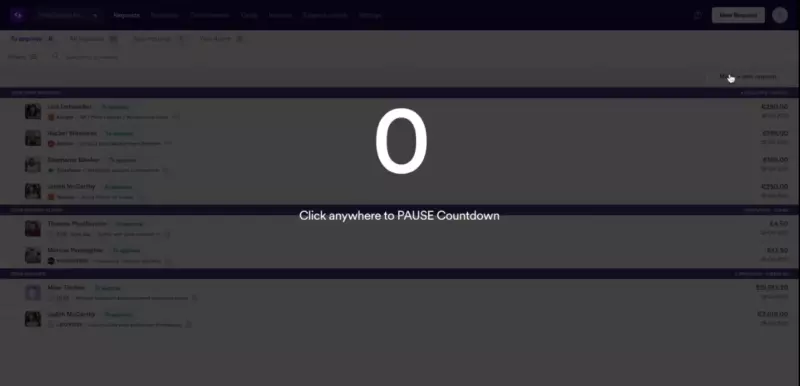
Spendesk - Submit Claim Desktop
Mobile
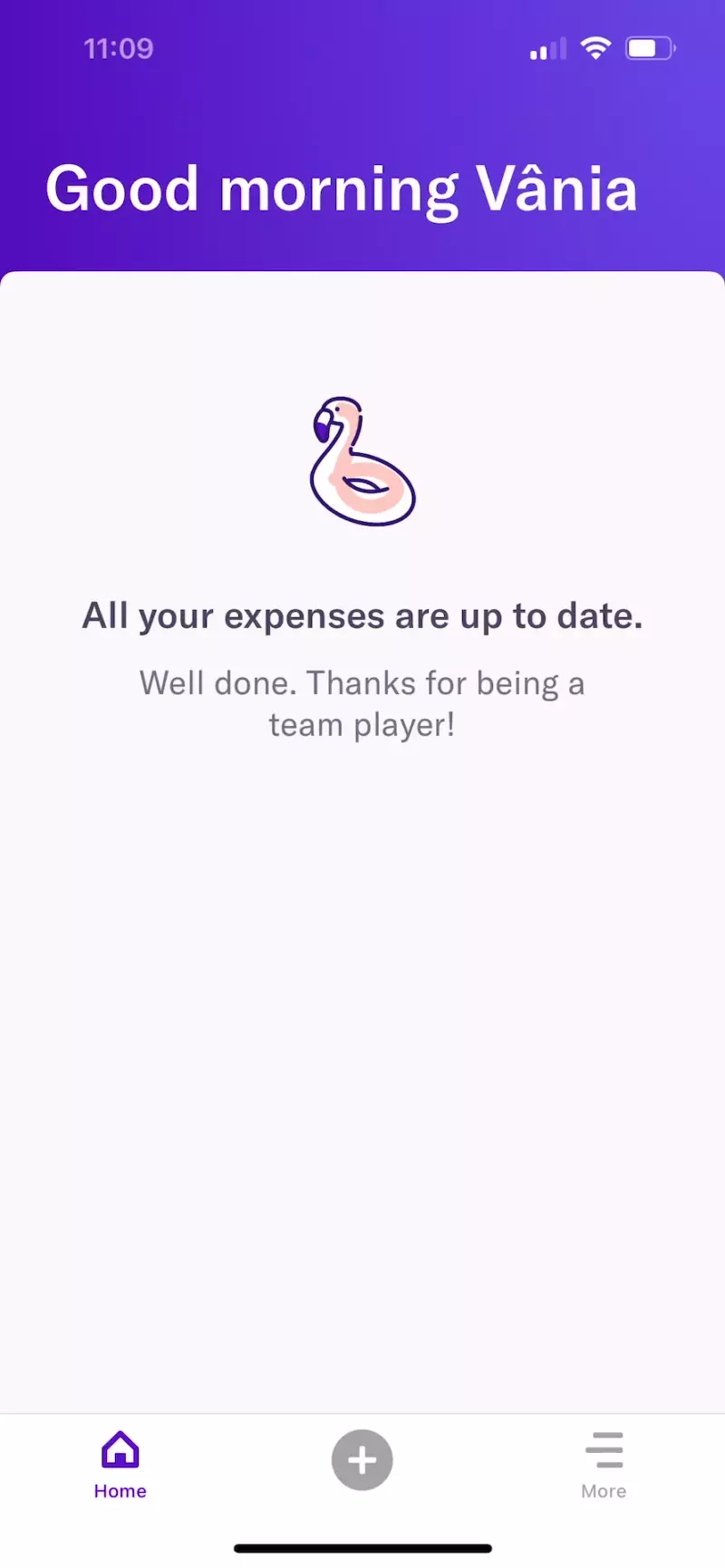
Spendesk - Submit Claim Mobile
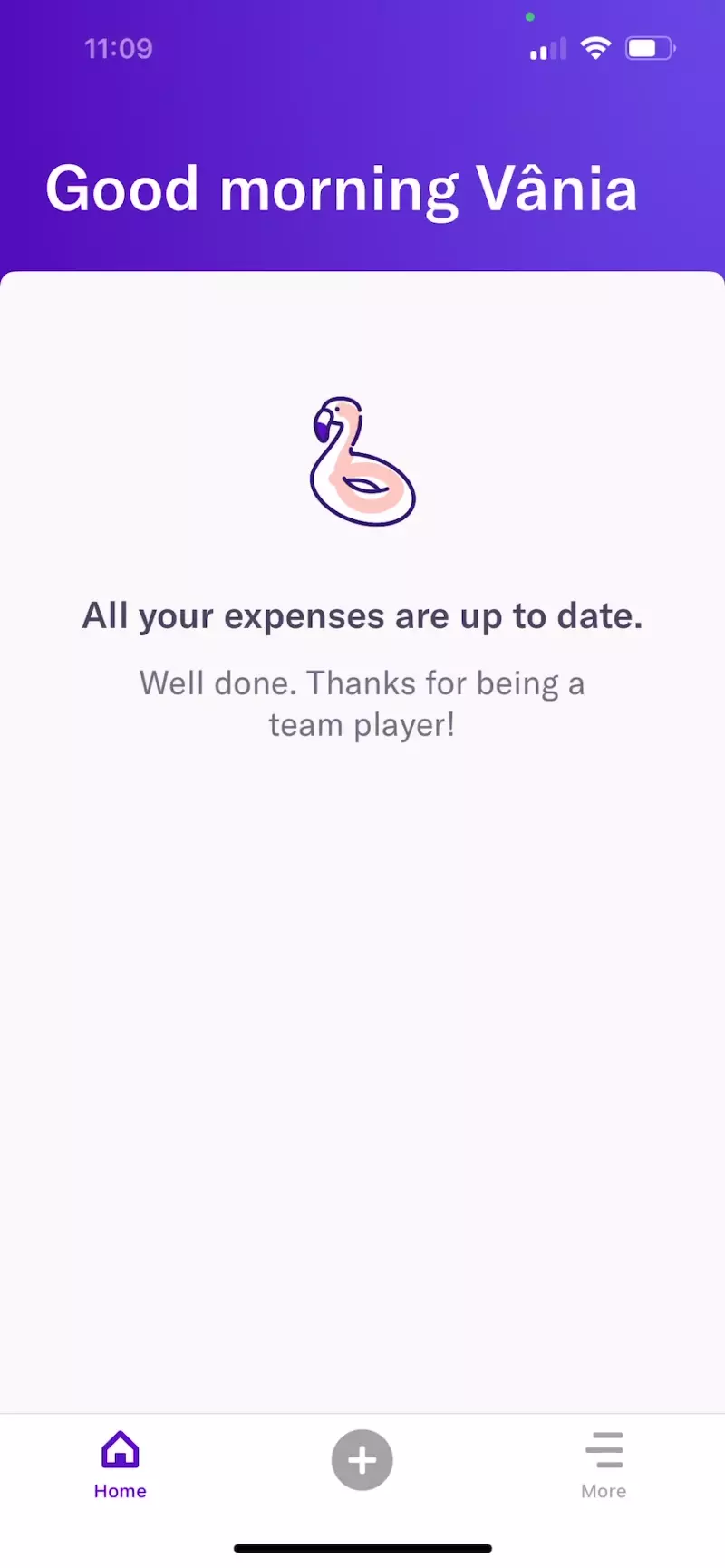
Spendesk - Add IBAN Mobile